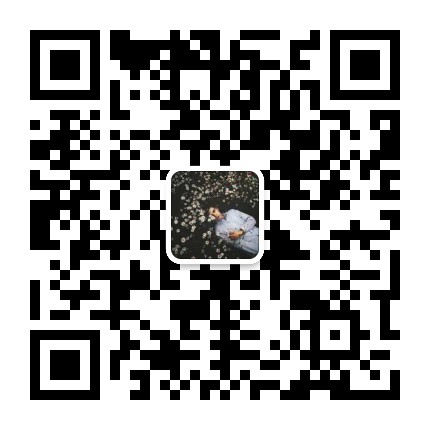引言
记录 zsh 和 oh my zsh 的配置使用教程。
准备
查看当前环境 shell
1 | echo $SHELL |
查看系统自带哪些 shell
1 | cat /etc/shells |
zsh
参考:https://github.com/robbyrussell/oh-my-zsh/wiki/Installing-ZSH
安装 zsh
1 | yum install zsh # CentOS 安装 |
将 zsh 设置为默认 shell
1 | chsh -s $(which zsh) |
可以通过 echo $SHELL 查看当前默认的 shell,如果没有改为 /bin/zsh,那么需要重启 shell。
oh my zsh
参考:https://github.com/robbyrussell/oh-my-zsh
安装 oh my zsh
1 | sh -c "$(curl -fsSL https://raw.githubusercontent.com/robbyrussell/oh-my-zsh/master/tools/install.sh)" # curl 方式 |
配置 oh my zsh
通过修改 ~/.zshrc 文件进行定制,然后需要 source ~/.zshrc 将配置生效。
zsh 主题
通过如下命令可以查看可用的 Theme:
1 | ls ~/.oh-my-zsh/themes/ |
编辑 ~/.zshrc 文件,将 ZSH_THEME="candy",即将主题修改为 candy。
zsh 扩展
参考:https://github.com/robbyrussell/oh-my-zsh/wiki/Plugins
通过如下命令可以查看可用的 plugins:
1 | ls ~/.oh-my-zsh/plugins/ |
在~/.zshrc中找到plugins关键字,就可以自定义启用的插件了,系统默认加载git。
git 插件
命令内容可以参考cat ~/.oh-my-zsh/plugins/git/git.plugin.zsh。
常用的:
1 | gapa git add --patch |
extract 插件
解压文件用的,所有的压缩文件,都可以直接x filename,不用记忆参数
当然,如果你想要用tar命令,可以使用tar -加tab键,zsh 会列出参数的含义。
autojump 插件
1 | yum install autojump-zsh # CentOS |
CentOS安装好之后,需要在~/.zshrc中配置一下,除了在plugins中增加autojump之外,还需要添加一行:
1 | [[ -s ~/.autojump/etc/profile.d/autojump.sh ]] && . ~/.autojump/etc/profile.d/autojump.sh |
安装好之后,记得source ~/.zshrc,然后你就可以通过j+目录名快速进行目录跳转。支持目录名的模糊匹配和自动补全。
常用快捷键
- 命令历史记录
- 一旦在 shell 敲入正确命令并能执行后,shell 就会存储你所敲入命令的历史记录(存放在
~/.zsh_history文件中),方便再次运行之前的命令。可以按方向键↑和↓来查看之前执行过的命令 - 可以用
r来执行上一条命令 - 使用
ctrl-r来搜索命令历史记录
- 一旦在 shell 敲入正确命令并能执行后,shell 就会存储你所敲入命令的历史记录(存放在
- 命令别名
- 可以简化命令输入,在
.zshrc中添加alias shortcut='this is the origin command'一行就相当于添加了别名 - 在命令行中输入
alias可以查看所有的命令别名
- 可以简化命令输入,在
使用技巧
- 连按两次Tab会列出所有的补全列表并直接开始选择,补全项可以使用 ctrl+n/p/f/b上下左右切换
- 智能跳转,安装了 autojump 之后,zsh 会自动记录你访问过的目录,通过 j 目录名 可以直接进行目录跳转,而且目录名支持模糊匹配和自动补全,例如你访问过 hadoop-1.0.0 目录,输入j hado 即可正确跳转。j –stat 可以看你的历史路径库。
- 命令选项补全。在zsh中只需要键入 tar -
就会列出所有的选项和帮助说明 - 在当前目录下输入 .. 或 … ,或直接输入当前目录名都可以跳转,你甚至不再需要输入
cd命令了。在你知道路径的情况下,比如/usr/local/bin你可以输入cd /u/l/b然后按进行补全快速输入 - 目录浏览和跳转:输入 d,即可列出你在这个会话里访问的目录列表,输入列表前的序号,即可直接跳转。
- 命令参数补全。键入
kill就会列出所有的进程名和对应的进程号 - 更智能的历史命令。在用或者方向上键查找历史命令时,zsh支持限制查找。比如,输入ls,然后再按方向上键,则只会查找用过的ls命令。而此时使用则会仍然按之前的方式查找,忽略 ls
- 多个终端会话共享历史记录
- 通配符搜索:
ls -l **/*.sh,可以递归显示当前目录下的 shell 文件,文件少时可以代替find。使用**/来递归搜索 - 扩展环境变量,输入环境变量然后按 就可以转换成表达的值
- 在 .zshrc 中添加
setopt HIST_IGNORE_DUPS可以消除重复记录,也可以利用sort -t ";" -k 2 -u ~/.zsh_history | sort -o ~/.zsh_history手动清除